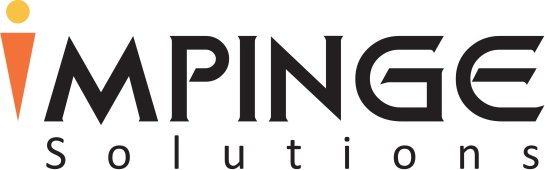It has been more than 10 years that Facebook is ruling the social world. It has connected almost every part of the world. There are more than 1.2 billion people who are active users on this social platform, and statistics even say that more than 17% of the world’s population is actively using Facebook (except China where Facebook is currently blocked by the government). (Source: Mashable)
People love this platform as it illustrates a larger-than-life attitude and proves valuable in all walks of life, be it for a student, a professional, a housewife or a retired personnel. From the day of its founding, lots of new features have been introduced in Facebook so that people around the world can have the best social experiences.
Among different newly introduced features, Facebook has announced the new Timeline look and feel for pages. The new Timeline profile page lets you turn your life into a multihued scrapbook where you can share all shades of your life (good or bad). New Timeline page basically represents your entire life on Facebook, highlighting some special and beautiful moments like engagement, marriage, honeymoon, first baby and many more. It adds excitement and emotional feelings. That’s why most of the people have embraced the changes and loving it.
In this article, we will be sharing some important tips and tricks that can help you get most out of your Facebook Timeline. These tips and tricks will help you switch over from the old design to the new one and also make your Timeline to pop. Apart from this, you will also learn how to hold full control over your personal information.
Posting Backdate Status
You can not only update your ongoing events but also update your old stories on back dates. To do this, you will see a long line with ‘+’ button. Click on that button and you will get different options to update status, photos or events. Choose the desired option and fill up the details. Also, put the back date you want to give to this post. While updating your status, it will stay on the given date on your timeline that you have selected, but your friends can only see your update of you have made it open for your friends.
Hide Your Post From Timeline
If there is any event, story or photo that you wish to hide from your timeline, simply click on the “Edit or Remove” button on the right-hand side of your status box, and then click on “Hide from Page”. Your post will be hidden from your timeline. You can show it again by clicking on undo button.
Timeline Privacy Settings
It is now possible to decide who can see your story, event or post shared on your timeline. Just below the cover image on the right-hand side, click on the drop-down menu and click ‘View As’. You will see how your timeline is viewable by the public.
Activity Log
When you have lots of stories on your timeline and you wonder how to check them, then Activity Log is the button at the top right corner of Timeline that you need to click. It will present you with every activity you made on Facebook.
Hidden Posts
If you are a regular Facebook user, then you have to do lots of scrolling to reach the end of your Timeline. All your stories will not be showcased, not that it is hidden either. You will see a blue dot along a horizontal line. Click on the blue dot and select showcase all stories of the particular year that are kept in the blue dot.
Change Timeline Cover
To change your timeline cover, take your cursor to the cover ad and click on “change cover” button. You will get 4 options: Choose from Photos, Upload Photo, Reposition and Remove. Select upload photo and you will be directed to your device’s folders containing images. Select image of your choice and click okay. Your Timeline Cover will be changed.
Customize your Favorite Boxes
You can edit your favorite boxes on Timeline which appear under profile cover. Click on small arrow symbol. Boxes that can be edited will show pencil icon when you hover over them. Click on the pencil icon and choose between remove or swap boxes option.
Hide Sidebar
To make your timeline look clutter-free, hide the sidebar. Click on the icon at the bottom right of your Timeline.
Get Rid of Annoying Ads
If some annoying ads are bothering you on your timeline, you can adios them from the display. Hover over the ad and click ‘X’ that appears on the ad at top right corner. You can either hide it or hide all the ads from this advertiser. If you choose to hide the ad, then you need to specify further what kind of ad you would like to see on Facebook.
Change Primary Photo of An Album
Album that you create will show up on your Timeline, but you can change the primary image that appears large on your timeline. Click the pencil edit icon to select the image you want to make primary on the album.
Handling Subscriptions
When you subscribe some company or individual for updates, Facebook defaults to “Most Updates”. In order to get the information of the people you have subscribed, either you need to go to the person’s profile and click the “Subscribed” drop down menu or, click your “Subscriptions” favorites box (under your cover photo). If you hit the “Subscribed” box for each person, you can modify exact updates.
View Your Private Activity Log
If you have hidden posts from your Timeline and still you want to evaluate your Facebook content, click on the “View Activity “box under your cover picture. By choosing a type of content from the drop down menu “All”, you can browse all your past posts and Facebook activities organized by date.
Apps Displayed in Rectangles
There are no longer links down the left-hand side of the page on Timeline. Apps installed on your Facebook are now displayed in rectangles at the top of the page. Only three apps are visible on Timeline, so you can decide and rearrange which ones you would really like to see.
Add Personality To Your Timeline
Add photos, posts, and milestones, for instance, important life events to give your Timeline history more personality.
Pin An Important Post
Keep your post at the top of your Timeline by new “pinning” feature. The post will get unpinned after 7 days or if a new post is pinned before that.
Poke
If you want to poke your Facebook buddies, head directly to your friend’s profile. Click on the icon with arrow drop down menu. You will see an option of Poke. Click it. As always, use wisely!
Limit Audiences for old Posts
If you want your friends to see your old posts, click privacy settings and then click “Manage Past Post Visibility.” Select “Limit Old Posts”. It will lock all your public content that was available on Timeline and made it visible only to your friends.
Private Messages
Timeline has a private message feature where you can begin a personal conversation with users, out of sight of the main page.