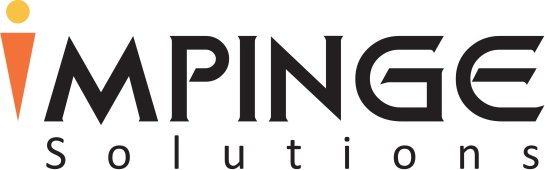When we develop an Android application, we have to go through complete design and development solutions which begin from writing technical specifications to designing Android UI and finally submitting an app to the Google Play Store. But there is one important and common thing that affects everything from the images & copy in the app to the backend coding functionality. This is known as Material Design.
Material Design is a design language developed by Google in 2014. It is a complete guide for visual, motion, and interaction design across platforms and devices. It is a kind of rulebook that contains Google’s design principles that every Android developer must adhere to so that their app gets easily approved for Google Play. Material Design is very crucial during the design phase, but you need to understand every aspect of material design before you start the development process.
Every company has their own style guidelines, and these rules help designers to visuals or motions with uniformity across all platforms. Google created Material Design to maintain consistency and clarity on all Android apps. It is a visual language, which has been developed for the users that produce the classic principles of high-quality design with modernism and prospect of technology. It dictates how app elements will look and interact with one another. It is done with the aim of creating immersive, easy-to-use experiences.
Material design keeps focus on the user – their experience, their actions, their insights, and their natural pathway through an app. material design preside over each and every element for developers. They have to take care of every element and all aspects of an app’s UI. There is a Design Support Library that can be used to integrate additional material design components and patterns into your Android app so that they can work well with the existing Android framework. You can perform the following tasks and create a superb app through material design elements. These include:
USING THE MATERIAL THEME
New theme material offers system widgets that let you set color palette, create activity transition animations and touch feedback animations for the system widgets. With this element of material design, you can customize theme appearance according to your brand reputation with the help of color palette, which is completely under your control. With the material theme, you can personalize your status bar and give enough contrast to it.
CREATING LISTS AND CARDS
There are two widgets RecyclerView and CardView that you can use to create lists and cards respectively.
RecyclerView is the advanced and flexible version of widget used to create lists. You can use this widget to display large data sets, scroll efficiently and maintain a limited number of views. This widget offers layout managers for positioning items and default animations for removal or addition of things. CardView widgets will have shadows and rounded corners.
DEFINING SHADOWS AND CLIPPING VIEWS
With material design, you can perform elevation of UI elements. Elevation helps the user understand the relative significance of each element and focus their attention. You can use elevations to create animations as you can make widgets rise temporarily above the view plane when performing some action. To set the elevation of a view in a layout definition, use android:elevation attribute and to set the elevation of a view in the code of an activity, use View.setElevation() method. To define a custom outline for a view in your code:
- Extend the ViewOutlineProvider class.
- Override the getOutline() method.
- Assign the new outline provider to your view with the View.setOutlineProvider() method.
You can change the shape of view with clipping views. In order to maintain design consistency between all the elements or to change the shape of view in response to user input, you can clip views. You can clip a view to its outline area using the View.setClipToOutline() method or the android:clipToOutline attribute.
WORKING WITH DRAWABLES
Given below is the ability of drawables and how they can help in implementing material design:
- Drawable tinting
- Vector drawables
- Prominent color extraction
You can use these features in your app by defining the codes and attributes of each one of these drawables.
DEFINING CUSTOM ANIMATIONS
Custom animations are a great way to engage users. Animations in material design are good ways to know user feedbacks through their actions and provide visual stability as users interact with your app. With material design, you can give animations to your button and activity transitions. It also lets you create these animations and create new ones. For example:
- Activity transitions
- Circular Reveal
- Curved motion
- Touch feedback
- View state changes
MAINTAINING COMPATIBILITY
You can design your apps and make use of features like custom activity transitions and material theme when running on devices that support material design and are also compatible with the devices that are running on previous releases of Android versions. The following framework features are available only in Android 5.0 (API level 21) and above:
- Activity transitions
- Touch feedback
- Reveal animations
- Path-based animations
To maintain compatibility with prior versions of Android, check the system version at runtime before you call upon the APIs for any of these above-mentioned features.
USING THE DESIGN SUPPORT LIBRARY
The Design Support library offers APIs to support additional material design components and patterns that are important to your apps. There are different components from the Design Support Library that you can incorporate into your applications. These include:
- Add the Dependency
- Create a Floating Action Button
- Create a Navigation Drawer
Now when you know so much about material design, it’s time to create an Android app using material design. Adding animations, themes, colors and many more in your own app will help you understand the things clearly. You should start by first reviewing the material design specs and Android design support library. You can take inspiration from others through material design app showcase and then try out something that’s unique and completely your idea.