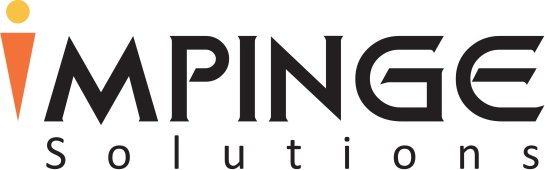Most of the SEO practitioners are affiliates, sellers or lead generators who leverage SEO expertise. They help their clients to get rich and keep them on a performance pricing model to share in the client’s benefits. They need to keep updating themselves about new tools and software introduced in the market. There are so many such tools software and analytics available for SEO, but one of the most helpful and pound for pound tool is “Google Search Console.”
Google Search Console is a free service offered by Google that lets you watch and maintain your website presence in Google Search Engine results. You don’t need to register for Search Console for your website to be included in search results. But if you sign up, it can help you know how Google sees your website. You can optimize it accordingly to improve its performance in search results. It was earlier known as Google Webmaster Tool or GWT. It is highly powerful and a potent tool that gives you the real picture of your website and how it is performing on multiple levels. Moreover, it also tells you what are a few things that need your attention so that your website looks fully optimized.
Why Should You Use Search Console?
1. Monitor Website Performance
-
Ensure Google can access your content
-
Add fresh content so that crawler can crawl your site and delete content that you don’t want to show in search results
-
Create engaging content and monitor how it engages more visitors through search results
-
Maintain your site with minimum disturbance to search performance
-
Monitor and solve malware or spam issues to keep your website clean
Determine Google Search and How Your Site Looks
-
What are the queries or search terms that make your site appear in search results?
-
Did these search terms or queries drive more traffic to your site?
-
Are your product prices, company contact information, or events highlighted in rich search results?
-
Which sites are being linked to your website?
-
Is your mobile site performing well for visitors searching on mobile?
Ref: https://support.google.com/webmasters/answer/4559176?hl=en
How To Install & Use Google Search Console?
Before you can start using the Console, you need to verify the ownership if your website. Here, we are showing each step using our own website, i.e. http://www.impingesolutions.com/.


Once you sign up and verify your website domain, you will see a dashboard on the left-hand side with multiple tabs like Search Appearance, Search Traffic, Google Index, Crawl, Security Issues and Other Resources.


Some of these tabs have several features listed under them.


HTML Improvements
Among different features under s=Search Appearance, HTML Improvements is the most important as it will give you information regarding the potential problems/issues with your website pages after performing a complete scan.
Even if there are any content issues (like duplicate content) with your website, you can easily know them and find quick ways to resolve them. All the problems with your site will be listed and highlighted.


Search Analytics
Search Analytics is the feature present under “Search Traffic” category, which tells you a lot about the performance of your content.
-
Clicks: You can find out the number of clicks per keyword. It will also show you keyword ranking for a certain keyword in the search results and a number of clicks on that particular keyword. This will help you analyze and differentiate between the keywords and the traffic being brought by them.
-
Impressions: It will give you impressions per keyword, which means getting information regarding the percentage click on each keyword.
If impressions on a particular keyword are higher, but clicks are minimal, then you need to make some changes to the title of your content.


Links To Your Site
Search Traffic >> Links to Your Site. You will find a lot of information comprising of:
-
Total links
-
Who links the most
-
Your most linked content
-
How your data is linked
This information will help you know from which sites you are getting links and which sites you are linked to. If these links are from spammy sites, you need to find out such links and disown them.
This information will also help you know which reputable and relevant sites are linking to you. If they are high publication sites, then this could help you grab some good future opportunities.


Google Index >> Index Status – It will help you know your site’s index status. There are two buttons at the top. One is basic and other is advanced. Basic will show a graph with an account of a number of pages of your site are indexed. Total Indexed pages are 111 in the below example.


Advanced will also give you an account of pages blocked by robots in yellow color. In the below example, there are no such pages in our website and hence, the number is 0.


Crawl Errors
Crawl errors let you find out different errors in your site. For example:
-
404 errors
-
Server errors
-
Nonexistent page pointing URLs
This can greatly affect your website’s ability to rank on search engine’s results and reduce the user experience.
Crawl >> Crawl Errors – It shows Desktop errors and Smartphone errors. In desktop errors, it
shows server error and not found errors through a graph.


In smartphone errors, it shows not found errors.


If search console spots any error, just click on them to have a detailed description.
Fetch As Google
Let’s say you make some important changes to your site and you want these pages to index ASAP so that the changes will appear in search results quickly. You can speed up the procedure by using the Crawl >> Fetch As Google.
Type URL that you want Google to fetch. If it is a single page, just put the URL in the box. If it is a complete website, leave the box blank and click on “Fetch and Render” button. Once it is finished, click on “Submit to Index” option. At the end, you have to choose between the two options. “Crawl Only This URL” OR “Crawl This URL and its Direct Links.” Former is used to index a single page and later is used to index entire site.


CONCLUSION
It can be concluded that is simply awesome using Google Search Console. It is easy-to-use and can help you improve several SEO aspects. Whether it is about checking links credibility, keywords’ traffic, link profile or ensure content gets indexed quickly, you can do it all and once through Console. The best part is that it’s completely free.